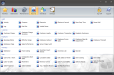Sales Summary
Displays sales breakdown by department and/or major group.
Description: The department and/or major group. See Department Maintenance for more information on configuring departments and major groups.
Units: The number of items sold from the specified department and major group.
Gross: The total dollar amount of sales, not including tax, coupons, or discounts.
Disc/Cpn: The total dollar amount of discounts and coupons applied to transactions.
VAT Tax: The total dollar amount of VAT tax collected.
Net: Gross sales minus discounts and coupons minus VAT taxes.
% Total: The percentage of total sales the department or major group represents.
Gift Donation: Shows the Gift Certificate donation amount(see Gift Certificate Maintenance) as the Cpn/Dsc value and negates the value as the Net value. When Gift Certificates as donation are used, any tax that was accrued on the Donation Gift Certificate is deducted from the Net total.
Total Sales: Displays the total units, gross dollar amount, discount/coupon dollar amount, VAT tax dollar amount, net dollar amount, and total percentage of sales.
Tax Total: The total dollar amount of tax collected. See Sales Tax Maintenance for information on configuring taxes.
Customer Payments: The total dollar amount of customer account payments collected. See Customer Account Payment for more information on performing a customer account payment on the Front End.
Due Rounding: The total dollar amount collected when checks are rounded using due rounding. See General Info 2 to configure due rounding settings.
Gift Cert Total: The total count and dollar amount of gift certificates sold. See Sell Gift Certificate for more information on selling gift certificates on the Front End.
Gratuity: The total dollar amount of gratuities added to checks. If non-tip wage data is present, it will be subtracted from the gratuity amount. To enter gratuities, configure the Edit Gratuity Amount button for use on the Front End.
House Tips: The total dollar amount of tips retained by the house. This value will only be displayed if the Include House Tips option is selected when creating the Terminal Cashout button in the Back Office. See Media Maintenance > House Tips Retain Percentage to configure the percentage of tips retained by the house. You will need to configure the percentage retained for each media type.
ROA Total: Total dollar amount of ROA transactions performed on the Front End. See Received On Account for more information on performing an ROA.
To Go Surcharges: The total dollar amount of to go surcharges added to sales. See To Go for more information on opening a To Go sale. You will need to enable Apply Surcharge if "To Go" when configuring items in Item Maintenance, as well as configure the surcharge type in To Go Options.
Zone Charges: The total dollar amount of zone charges applied to the specified driver's sales. For more information on configuring zone charges, see Zone Charges Maintenance.
Zone Charges to Driver: The driver's share of zone charges. See Zone Charges for more information on configuring the Driver Share of Charge option.
- Paid Outs: The total amount of cash taken from the drawer as a paid out. See Paid Out for more information on performing a paid out.
- Bank GC Cashouts: Total amount of cash back given when a bank gift card cashout is performed on the Front End. See Bank Issued GC Manual Transactions for more information on performing bank issued gift card manual sales.
Total Accountable: The net sales amount plus the tax total, customer payments total, due rounding total, gift certificate totals, gratuity total, house tips total, ROA total, to go surcharges, and zone charges and minus the paid outs, employee tipouts, bank gift card cashouts, and zone charges to driver.
Media Breakdown
Display sales count, amount, tips, and gratuities by media.
Media: The type of media that was used to settle the sale. The Sale Amt and Total Sales Amt values in the Cash media line reflect any Paid Out totals.
Count: The number of sales settled using the specified media type.
Sale Amt: The total dollar amount of sales settled using the specified media type.
Hs Tips: The total dollar amount of tips retained by the house. See Media Maintenance > House Tips Retain Percentage to configure the percentage of tips the house will retain.
Emp Tips: The total dollar amount of employee tips added using the specified media type.
Emp Grats: The total dollar amount of gratuities retained by employees. See Settings 1 > House Retains all Gratuities.
Total Sales: The total dollar amount of settled sales, including tips and gratuities, for the specified media.
Media Totals: The total dollar amount of all settled sales.
House Totals: The total dollar amount of all settled sales including tips and/or gratuities retained by the house. Paid Out totals are also reflected in this value.
Charges Total: The Total Accountable - Cash Sale Amount + Charge Tips + Charge Grats.
Adjusted Cash: The total dollar amount of cash that is accounted for by the terminal(s). This figure should match the balance of the terminal's cash drawer(s). Note that the Cash media Total Sales line reflects Cash media sales minus Paid Out totals. If using the Cash media Total Sales value in the Adjusted Cash equation below, do not subtract Paid Outs, as they have already been accounted for.
Adjusted cash = Cash Sales - Tips - Gratuities - Paid Outs + ROAs
Canceled Sales: The total count and dollar amount of canceled sales. See Cancel Sale for information on canceling a sale.
Training Mode Sales: The total count and dollar amount of any sales that were performed while the Front End was in Training Mode. See Toggle Training Mode for more information on Training Mode sales.
Refunded Sales: The total count and dollar amount of refunds performed. See Recall Closed Check for more information on refunding settled checks.
Re-Opened Sales: The total count and dollar amount of re-opened checks. See Recall Closed Check for more information on re-opening a closed check.
Voided Items: The total count and dollar amount of voided items. See Void Line Item for more information on voiding an item from a sale.
Total: The total count and dollar amount of canceled sales, Training Mode sales, refunds, and re-opened checks.
Discounts
Displays the Discount name, number of times it was applied, and the total dollar amount of the Discount applied.
Discount: The Discount name. See Discount Maintenance for more information on configuring Discounts.
Count: The number of sales with the specified Discount applied.
Amount: The total dollar amount of the specified Discount applied to sales.
Discount Total: The total number of sales and total dollar amount of all Discounts applied.
Tax Breakdown
Displays taxable and exempt sales totals and the total tax collected.
Tax Description: The type of tax applied to the sale. Taxes can be configured in Sales Tax Maintenance.
Sales: The total dollar amount of taxable sales of the specified tax type.
Tax: The total dollar amount of the specified tax collected.
Exempt: The total dollar amount of forgiven tax of the specified tax type. See Forgive Tax to forgive taxes from the Front End. Taxes can also be forgiven by terminal in General Info 1, by media in Media Maintenance, or by to go order in System Settings > System Configurations > To Go.
Order Type Sales Summary
Displays sales count, amount, and average check amount by order type.
Order Type: The order type as configured in Settings 4.
Count: The number of sales settled defined as the specified order type.
Total: The total dollar amount of sales settled defined as the specified order type.
Avg Chk: The average dollar amount of sales settled defined as the specified order type.
Totals: The total count, total sales, and average check amount.
Serving Period Sales Summary
Displays serving period customer count, sales, average check amount, and average customer amount.
Serving Period: The serving period as configured in Settings 4.
# Cust's: Displays the total number of customers served during the specified serving period. This value is based on the number of seats assigned to each check or the customer count entered on the Front End, depending on your settings.
Edit Section Info > Force Entry of Customer Count will prompt the user to input the customer count on the Front End. This option can also be configured to automatically add the specified number of seats to the sale.
Edit Section Info > Track Customers by Seat will adjust the customer count when a seat is added to or removed from the sale on the Front End.
Settings 1 > Adjust Customer Count When Adding/Removing Seats automatically adjusts the customer count when seats are added to the sale or removed from the sale.
Total: The total dollar amount of sales settled during the specified serving period.
Avg Check: The average dollar amount of sales settled during the specified serving period.
Avg Cust: The average dollar amount per customer of sales settled during the specified serving period.
Totals: The total number of customers, total dollar amount of sales settled, average check amount, and average check amount per customer.
Performance Rating
Displays the Performance Rating for the specified Major Groups.
Performance Rating Group: The group description entered in the Caption field when configuring Performance Rating options.
Labor: The total labor amount for the specified labor group(s) based on the employees' payrate info, job code, and hours worked.
Sales: The total sale amount for the specified major group(s), regardless of which labor group sold the items
% Lab/Sales: Labor divided by Sales displayed as a percentage.
Customer Count: Displays the total customer count for the specified date/time range.
Non Taxable Total: The total dollar amount of non taxable sales settled. See Item Maintenance > Tax Flags to configure taxes for items.
Non Tippable Sales: The total dollar amount of non tippable sales. See Item Maintenance for more information on configuring non tippable items.
Sales without Tips: The total dollar amount of sales that did not have a tip added.
Togo Count: The number of to go sales settled.
Togo Total: The total dollar amount of to go sales settled.