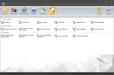
To access the Settings screen from any other screen in the Back Office, click the Settings icon, highlighted in yellow below. A list of Back Office Settings is shown in the tables below. Users must have the proper class settings in Class Maintenance > Class Security, in order to access each Setting.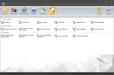
| General Settings | |
|---|---|
| DB Setup | DB Setup allows the user to define database settings for Future Fusion. In addition, DB Setup allows the user to import and restore existing databases, test database logins, and upgrade existing data to newer versions. |
| License Future POS | The FPOS software must be licensed to gain full functionality. Licensing should only be done by a FPOS dealer or technician. Before licensing, complete the prerequisites listed below. |
| Log Viewer | The Log Viewer displays errors, warnings, and information about the status of Future Fusion. Users can configure Log Level settings to display the desired information in the Log Viewer. |
| NetInstall | NetInstall allows users to automatically upgrade the Server and all Terminals to the newest version of FPOS. |
| System Devices | System Devices allows the user to configure terminals, terminal level settings, and hardware for the Future Fusion system. A terminal can be defined as any machine that runs the Future Fusion Front End program. |
| System Settings | System Settings allows the user to configure a variety of settings in the FPOS system including credit and debit card processing information, kitchen VDU settings, receipts and authorization slips, terminal settings, job codes, etc. System Settings are universal settings that apply to the entire point of sale system. |
| General Utilities | |
|---|---|
| Changes Sales Number | The Change Sale Number utility is used to modify the current sale number and should only be done when the system is not being used. |
| Convert / Export Graphics | The Convert/Export Graphics utility allows users to extract images from the FPOS database and convert and/or export them to a specified destination. |
| Dinepoint Dump | The Dinepoint Dump utility allows users to locate information in the FPOS database for use with Dinepoint software or other restaurant management software. Using the Dinepoint Dump utility places the Day Divide, Job Codes, Order Types, Revenue Centers, and Service Periods data in tables within the database, allowing users easy access to the information necessary to interface with their restaraunt management software. |
| Purge Old Data | FPOS will retain system data specified in Data Retention for the number of days specified or for as long as there is available hard drive space to be used for storage. Users can configure a Purge Old Data schedule using Windows Scheduler or purge data manually from the Back Office. |
| The Reset Databases utility allows the user to reset the contents of any database in the system. This is useful for resetting totals after training, but prior to going live. It can also be used to reset files in order to start a new install instead of deleting all the records one at a time. | |
| Set Server Name | The Set Server Name utility configures the Computer Name option in the General Info 1 tab to match the device name of the current machine. If the Computer Name does not match the current machine, the Front End will not run properly. |
| Tray Utilities | |
|---|---|
| Enterprise Bulk Uploader/Downloader | The Enterprise Bulk Uploader and Downloader allow users to sync data from larger uploads which would otherwise cause the Enterprise Sync utility to run slowly or to fail. |
| Mobile POS Service Host | Allows the user to view information about the Mobile POS service including the event log. |
| Server Application Monitor | The Server Application Monitor is a tray utility which monitors the FPOS software for restart messages and errors. The Server Application Monitor will run automatically when the FPOS software runs. If the application does not run automatically, users can launch the application from the Back Office Settings by clicking the Server Application Monitor option. |
| Service Manager | The Service Manager tray utility manages FPOS related services such as FPOSUpdate5, FPOSCredit Card, and others from the Server and Enterprise Server. From the Future POS Service Manager window users can start, stop, or restart, or refresh the services list. |
| Windows Scheduler | The Windows Scheduler utility is installed automatically when FPOS is installed. Windows Scheduler will run automatically, in the taskbar, when Windows starts. |