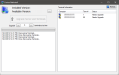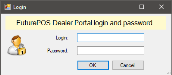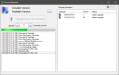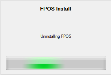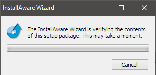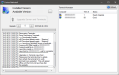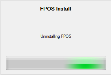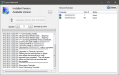Upgrading Using NetInstall
NetInstall allows users to automatically upgrade the Server and all Terminals to the newest version of FPOS.
 System Requirements and Prerequisites
System Requirements and Prerequisites
- Must have an Internet connection
- Must have permission to copy a file to \FPOS5\Install on all machines
- Must be running FPOS v5.0.92.0 or higher
- Must have permission to use NetInstall (enable in Class Security)
- Front End must be open on all terminals
 How to Upgrade the Server Using NetInstall
How to Upgrade the Server Using NetInstall
- Open the Back Office.
- Click the Settings icon.
- Click NetInstall.
- NetInstall will check for a newer version of FPOS is available. If a newer version is available, Needs Upgrade will be displayed to the right of the Terminal Number.
- Click the Upgrade Server and Terminals button. The Login dialog will appear.
- In the Login dialog, enter your Login and Password for the Dealer Portal. All Terminals will display a Waiting notification until installation on the Server is complete.
- After entering your username and password, the installation files will be downloaded and extracted to \FPOS5\Install on the server.
- After downloading and extracting both the x86 and x64 versions, NetInstall will automatically uninstall FPOS from the server.
- After uninstalling FPOS from the server, NetInstall will begin the installation process on the server. This is not automated.
- After installing FPOS, NetInstall will reopen. The server will have a status of Good. The terminal will still have a status of Needs Upgrade.
 How to Upgrade Terminals Using NetInstall
How to Upgrade Terminals Using NetInstall
- Click the Upgrade Server and Terminals button.
- The installation files will be copied to the \FPOS5\Install directory on the terminals.
- After copying the installation files, NetInstall will automatically uninstall FPOSfrom the terminal.
- After uninstalling FPOS from the terminal, NetInstall will automatically install FPOSon the terminal.
- After installing FPOS, the Front End will reopen.
- On the server, NetInstall will have a status of "Good" on all terminals that have been upgraded successfully.
Open topic with navigation