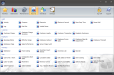Revenue Center Sales Summary
Displays sales summary by department and major group.
Description: The item's department and major group.
Units: The number of items sold from the specified department and major group.
Gross: The total dollar amount of sales before tax are added and discounts are subtracted.
Disc's: The total dollar amount of discounts applied to the specified department and major group.
VAT Tax: The total dollar amount of VAT tax collected from the specified department and major group.
Net: The total dollar amount of sales after tax has been added and discounts have been subtracted.
% Total: The specified department or major group's percentage of sales.
Total Sales: The total number of units sold, the total dollar amount of gross sales, the total dollar amount of discounts, the total dollar amount of VAT tax, the total dollar amount of net sales, and the total percentage of items sold.
Tax Total: The total dollar amount of tax collected from all sales.
Customer Payments: The total number and dollar amount of customer payments collected.
Due Rounding: The total dollar amount collected by using due rounding. For more information on due rounding, see General Info 2.
Gift Cert Total: The total number and dollar amount of gift certificates sold.
Gratuity: The total dollar amount of gratuity collected. If non-tip wage data is present, it will be subtracted from the gratuity amount. To enter gratuities, configure the Edit Gratuity Amount button for use on the Front End.
House Tips: The total dollar amount of house tips collected. For more information on house tips see Media Maintenance > House Tips Retain Percentage.
ROA Total: The total dollar amount of all ROA transactions completed. For more information on performing an ROA, see Received on Account.
To Go Surcharges: The total dollar amount of to go surcharges added to sales. See To Go for more information on opening a To Go sale. You will need to enable Apply Surcharge if "To Go" when configuring items in Item Maintenance, as well as configure the surcharge type in To Go Options.
Zone Charges: The total dollar amount of zone charges collected (house and driver's share combined). For more information, see Zone Charges Maintenance.
Zone Charges to Driver: The driver's share of zone charges. See Zone Charges for more information on configuring the Driver Share of Charge option.
- Paid Outs: The total count and dollar amount of paid outs performed. For more information, see Paid Out.
Total Accountable = The net sales amount+ the tax total + customer payments total + due rounding total + gift certificate totals + gratuity total + house tips total + ROA total + to go surcharges + zone charges - paid outs. If the Don't Show Gratuities option has been selected, gratuities will not be included in the Total Accountable.
Revenue Center Summary
Displays sales summary by revenue centers.
# Guests: The total number of guests based on the customer count. This value is based on the number of seats assigned to each check or the customer count entered on the Front End, depending on your settings.
Edit Section Info > Force Entry of Customer Count will prompt the user to input the customer count on the Front End. This option can also be configured to automatically add the specified number of seats to the sale.
Edit Section Info > Track Customers by Seat will adjust the customer count when a seat is added to or removed from the sale on the Front End.
Settings 1 > Adjust Customer Number when adding removing seats automatically adjusts the customer count when seats are added to the sale or removed from the sale.
Avg Guest: The average dollar amount, per customer, of sales settled in the specified revenue center.
# Checks: The total number of settled checks in the specified revenue center.
Avg Check: The average dollar amount of sales settled in the specified revenue center.
Sales by major group: Sales by major group with each major group represented by a column. Major groups can be configured in Department Maintenance.
Totals: The total number of guests, the average amount spent per guest, the total number of checks, and major group totals for all revenue centers.