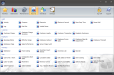Check Detail
Check Detail shows all checks settled by the employee. The Check Detail section will only be displayed if the Show Check Detail option is selected when configuring the report settings.
Customer #/Customer Name: The Customer's Number and Name, as configured in Customer Maintenance. A customer must be assigned to the check before settling the sale on the Front End. The Customer#/Customer Name line willl only be displayed if the Customer Number/Customer Name option is selected from the Additional Fields to Show options when configuring the report.
Check Number/Table Number: The Check Number and Table Number assigned to the check. The Check Number/Table Number line will only be displayed if the Check Number/Table Number option is selected from the Additional Fields to Show options when configuring the report.
Amount: The total amount of the settled check including tax.
Tip: The tip amount added to the settled check.
Media: The media used to settle the sale. For more information on media types, see Media Maintenance.
Notes: Displays check settle notes. For example, "settled by Default, Server," when the check was started by the Bartender.
Chk Tot: The total amount of all checks settled by the specified employee.
Employee Sales by Department
Displays a breakdown of the employee's sales by department.
Department: The department and/or major group name. Departments and Major Groups can be configured in Department Maintenance
Count: The total number of items sold from the selected Departments or Major Groups.
Amount: The total amount of sales from the selected Department or Major Group.
Department Total: The total amount of all department sales, from all Departments, not including tax.
Tax: The tax applied to all Department sales. Multiple Tax lines can be shown on the report. Taxes will display as configured in Sales Tax Maintenance. For example, VAT Tax or USA
Total Sales: The total amount of all of all sales and taxes for all Departments.
Media Breakdown
Displays the totals for each media type used to settle checks on the Front End.
Media: The media type used to settle the sale. For more information on configuring media types, see Media Maintenance.
Count: The total number of checks settled using the specified Media.
Amount: The total amount of checks settled using the specified Media.
Cash settled for Employee: (Comment line) Any check(s) started by the specified employee and settled by a different employee. One line will appear for each transaction of this type, specifying the Media type, Count, and Amount.
Cash settled by Employee: (Comment Line) Any check(s) the specified server settled but did not start. One line will appear for each transaction of this type, specifying the Media type, Count, and Amount.
Tips Breakdown
Displays gratuities and tips applied to settled checks, as well as cashouts and additional charges. Gratuities will only be displayed if the Include Gratuities in Total Tips Declared option is enabled when configuring the report.
Media: The media type used to settle the sale. For more information on configuring media types, see Media Maintenance.
Grats: Any gratuities applied to settled checks using the specified Media. If non-tip wage data is present, it will be subtracted from the gratuity amount.
Tips: Any tips applied to settled checks using the specified Media.
Total: The gratuities and tips for all Media types.
Bank Gift Card Cashouts: Total amount of cash back given when a bank gift card cashout is performed on the Front End. See Bank Issued GC Manual Transactions for more information on performing bank issued gift card manual sales.
Driver Zone Charges: The driver's share of zone charges. See Zone Charges for more information on configuring the Driver Share of Charge option.
Adjusted Cash: The total dollar amount of cash that is accounted for by the terminal(s). This figure should match the balance of the terminal's cash drawer(s).
Adjusted cash = Cash Sales - Tips - Gratuities - Paid Outs + ROAs
Sales Statistics
Displays sales statistics such as the average check amount, average turn time, and sale type information.
#Guests, $Avg: The number of guests and average dollar amount of checks settled.
#Checks, $Avg: The number of checks and average dollar amount of checks settled.
Avg Turn Time (Mins): The average number of minutes from check open to settle.
Canceled Sales: The total count and dollar amount of canceled sales. See Cancel Sale for information on canceling a sale.
Trn Mode Sales: The total count and dollar amount of any sales that were performed while the Front End was in Training Mode. See Toggle Training Mode for more information on Training Mode sales.
Refunded Sales: The total count and dollar amount of refunds performed. See Recall Closed Check for more information on refunding settled checks.
Re-Opened Sales: The total count and dollar amount of re-opened checks. See Recall Closed Check for more information on re-opening a closed check.
Voided Items: The total dollar amount of voided items. See Void Line Item for more information on voiding an item from a sale on the Front End.
No Sale Count: The total number of No Sales performed. See No Sale for more information on performing a No Sale on the Front End.
To Go Sales: The total amount of all To Go sales, not including taxes, surcharges, or gratuities, settled by the specified employee. See To Go for more information on opening a To Go sale.
Discounts
Displays the Discount type, number of times it was applied, and the total dollar amount of the discount applied.
Discount: The Discount type. See Discount Maintenance for more information on configuring discounts.
Count: The number of the times the specified discount was applied to sales.
Amount: The total dollar amount of the specified discount applied to sales.
Total Discounts: The total number of times and dollar amount of all discounts applied.
Tips Declared
Displays employee tips declared, by Media type. Users can select the Enter Employee Tips button on the Front End to declare tips.
Media: The total amount of tips by Media type. For more information on configuring media types, see Media Maintenance.
Gratuity Declared: The total amount of gratuities added to checks. If non-tip wage data is present, it will be subtracted from the gratuity amount. If non-tip wage data is present, it will be subtracted from the gratuity amount. To enter gratuities, configure the Edit Gratuity Amount button for use on the Front End.
Total Tips Decl: The total amount of all tips added to checks settled by the specified employee. To enter tips, configure the Enter Employee Tips button for use on the Front End.
Declared %: The percentage of tips declared by the specified employee. See Enter Employee Tips for more information on declaring employee tips.