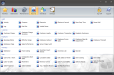Double click the date/time stamp under the Check Start column to View Sale Info associated with the specified sale. The View Sale Header Info, View Line Item Details, Print Receipts, and View Signatures options can be selected from the Sale Info window.
Sales Summary
Displays a summary of sales information sorted by date or check number.
Check Start: The date and time the check was started on the Front End.
Check End: The date and time the check was settled or closed.
Check #: The check number assigned to the check on the Front End.
Check Desc: The description of the check as displayed in top line of the check information shown in the Active Tables informational control on the Front End. Check amount is displayed by default, however, this column will also display customer name or a manually entered check description. See Lookup Customer for more information on assigning a sale to a customer or Enter Check Description for more information on manually entering a check description.
Employee: The employee who started the sale on the Front End. To view employee based on the settled check, select Use Settled Employee Instead of Started Employee when configuring your report options.
Tbl: The table assigned to the check on the Front End.
Cust: The customer count by check. This value is based on the number of seats assigned to each check or the customer count entered on the Front End, depending on your settings.
Edit Section Info > Force Entry of Customer Count will prompt the user to input the customer count on the Front End. This option can also be configured to automatically add the specified number of seats to the sale.
Edit Section Info > Track Customers by Seat will adjust the customer count when a seat is added to or removed from the sale on the Front End.
Settings 1 > Adjust Customer Number when adding removing seats automatically adjusts the customer count when seats are added to the sale or removed from the sale.
Amount: The total amount of the sale, including tax.
Media: The type of media that was used to settle the sale. Sale types will also be displayed in this column if no media was used. For example, refunded or canceled sales will be noted in the Media column.