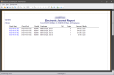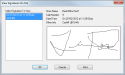View Signatures (Electronic Journal)
The View Signatures button can be found in the Electronic Journal Report in the Reports section of the Back Office. If the selected sale required a customer signature, the View Signature button will display the signature attached to the sale.
 How to View a Signature
How to View a Signature
- Run the Electronic Journal Report.
- In the report preview window, double click the sale in which you wish to view a signature.
- When the View Sale Info window appears, click the View Signatures button.
- The View Signatures On File window will be displayed.
- Click the Print button to Print, if desired.
- Click OK when you have finished viewing the Signature Information.
Open topic with navigation