Employee Maintenance is used to create, modify, or delete employees. Users can assign cash drawers, adjust tips, set up payrate information, edit time cards, etc.
Emp ID
The Employee ID is the unique employee number that will be assigned to the employee in the database. This field should be left as the default New while configuring a new employee, as the Back Office will prompt the user for an employee ID number when the employee's information is saved. If editing an existing employee, select the employee's ID number from the drop down.
Last Name, First Name, M.I.
The employee's first and last name, and middle initial.
Class
The “group” that the employee belongs. For example, Server class. For more information on class settings, see Class Maintenance.
Badge Number
The employee’s magnetic card number that can be used at the POS for signing on, clocking in, and clocking out. To assign a card to an employee, place the cursor in the Badge Number field and swipe the card they will use.
Phone and Cell Phone
The Phone and Cell Phone fields are required for the use of the Employee Messaging function. Select the Cell Provider from the drop down and Text Message as the employee Alert Preference in order to send text alerts.
Street Address, City, State, and Zip Code
The employee's home address.
SSN
The employee's social security number.
Birthday
The employee's birthday in MM/DD/YYYY format.
FE Pass
This is the numerical Front End password that the employee will use to sign on to the Front End.
Security Level
This is the level of security (0-99) assigned to this employee. Each button function has a minimum security level required for use. The employee must meet, or have a security level greater than, the security level setting in order to use a button function. For more information on security level settings, see Min Security Level.
Price Level
This field assigns a predefined price level to this employee. For example, if the bartender sells a Guinness beer, the price will be $2.50, but if a server sells the same item, the price will be $3.25. These price levels can be configured in Item Maintenance. Selecting the Default option will not change the price of sold items, leaving them at the Default Price Level configured in Item Maintenance. This option is not for price levels by time of day (happy hour, entertainment, etc.)
User Data
The User Data field can be used to enter comments or notes, as desired.
Email Address
The Email Address field is used to configure an employee's email address. An employee's email address is used to send alerts (see Alert Maintenance for more information) and one time messages (see Employee Messaging for more information). If Back Office Web is installed, the input field becomes disabled and users must use Back Office Web to change their email address.
Hire Date
The Hire Date field is used for the hired date of the employee.
Review Date
The Review Date field is used for the review date of the employee.
Notes
The Notes field is used to write notes and information about the employee.
In Case of Emergency
Enter a Name and Phone number to be used in case of emergency.
Front End Popup Orientation
This function allows the user to select the location of various pop-ups on the Front End. Select from Center, Left, or Right.
Alert Preference
Set the employee's preference to receive Alerts by Email Message or Text Message. Selecting the Email Message option requires the Email Address field be completed. Selecting the Text Message option requires the Cell Phone and Cell Provider fields be completed.
Fingerprint Requires Employee ID
This field, if checked, forces the employee to enter their ID number (not password) when signing in using the U are U fingerprint device. This is beneficial when two or more employees have a similar fingerprint and the U are U system could sign in the wrong employee.
Employee is Inactive
This field is used for terminated employees that you may wish to retain in the database, but not show on certain reports. They will also not be allowed to clock in/out on the Front End.
Require Fingerprint Clock In/Out
This field, if checked, forces the employee to use their fingerprint when clocking in or out using the U are U fingerprint device.
Clock In/Out Exempt Salary
(Salary employees) When enabled, the employee does not need to clock in or out on the Front End. Only the sign on and sign off functions are required. The Timecard Info button will not be available when this option is enabled.
Adjust Tips
Allows the user to adjust the employee's tips for various media types. See Adjust Tips for more information.
Back Office Password
Clicking the Back Office Password button allows the employee to change the password used to access the Legacy Back Office. If Back Office Web is installed, the Back Office Password button is not visible and users must use Back Office Web to change their password.
Cash Drawers
Allows the user to assign Terminal(s) and Drawer(s) to the employee. See Cash Drawers for more information.
Payrate Info
(Hourly employees) Allows the user to set a Home Job Code, Base Rate, and OT Rate (Overtime Rate). This field allows the configuration of multiple Job Codes for employees that perform multiple functions. For example, a waitress that is also a bartender. For more information on payrate settings for hourly employees, see Payrate Info.
Job Code Info
(Salary employees) When the employee's class is set to Salary, the Job Code Info button will be displayed. Salary employees have a Base Rate and OT Rate set to $0.00 by default. For more information on payrate settings for salary employees.
Register Finger
Allows the user to add a fingerprint to the employee's information using the U are U system. See Register Finger for more information.
Register iButton
Allows the user to register an iButton device for use with the FPOS Front End. Follow the instructions in the Register iButton prompt to register the iButton to a specific employee.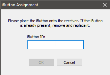
Timecard Info
Allows the user to adjust the employee's timecard. For example, a supervisor may wish to adjust the timecard if the employee misses a clock in or out to ensure the accuracy of the hours worked and paid. See Timecard Info for more information.