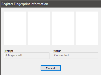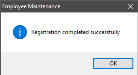Register Finger
This option is used to add an employee fingerprint to the employee's record. This fingerprint can be used to sign in or out of the Front End and to perform authorizations at the POS terminal.
 How to Register an Employee's Fingerprint
How to Register an Employee's Fingerprint
- Open the Back Office.
- Click the Maintenances icon.
- Click Employee Maintenance.
- Select an employee from the Emp. ID drop down.
- Select the Register Finger button.
- When the Register Fingerprint Information window appears, place the employee's finger on the fingerprint scanner four times, following the prompts in the Register Fingerprint window. The Prompt field will display the number of scans left to be completed and the Status field will display the status of the current image/scan.
- When four fingerprints have been entered successfully, the "Registration completed successfully" dialog will appear. Click OK.
- In the Employee Maintenance window, click File > Save.
Open topic with navigation