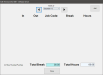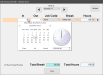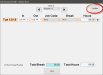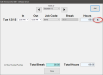Timecard Info
The Timecard Info feature in Employee Maintenance allows the user to add, modify, or delete punch pairs on an employee's timecard. Timecard options in Employee Maintenance are used for tracking employee shifts and breaks. Shifts and breaks must be scheduled as separate punch pairs. For example, an employee working from 12:00 PM to 6:00 PM with a 30 minute break would have three punch pairs listed: a punch pair from their shift start time (12:00) to their break start time (3:00), from the break start time (3:00) to the break end time (3:30), and from the break end time (3:30) to the shift end time (6:00).
 How to Add a Punch Pair to an Employee's Timecard
How to Add a Punch Pair to an Employee's Timecard
- Open the Back Office.
- Click the Maintenances icon.
- Click Employee Maintenance.
- Click the Timecard Info button.
- In the Edit Timecard window, select the week you would like to modify in the Week of drop down.
- Click the Add button to add a shift to the employee's timecard. A new punch pair will be added to the punch pair list.
- Click the In drop down to select an In punch time. Select a date and time from the date/time picker and then click the OK control.
- Click the Out drop down to select an Out punch time. Select a date and time from the date/time picker and then click the OK control.
- Select a Job Code from the drop down or select the <Home Job Code> option to use the employee's home job code.
- Select a Break from the drop down if the punch pair represents a break. Note that a break punch requires an associated non-break/shift punch. The Break drop down will populate based on breaks configured in Break Maintenance.
- The Hours field will be populated automatically based on the In and Out punch times selected.
- After entering the employee's punch pair information, click the Validate button to commit the punch pair.
- After configuring the employee's punches, click the Done button to return to the Employee Maintenance window.
 How to Delete a Punch Pair from an Employee's Timecard
How to Delete a Punch Pair from an Employee's Timecard
- Open the Back Office.
- Click the Maintenances icon.
- Click Employee Maintenance.
- Click the Timecard Info button.
- In the Edit Timecard window, select the week you would like to modify in the Week of drop down.
- In the punch pair list, locate the punch pair you wish to delete. Click the Delete button to the right of the punch pair.
- When you have finished deleting the employee's punch pair(s), click the Done button to return to the Employee Maintenance window.
 How to Edit an Employee's Existing Punch Pair
How to Edit an Employee's Existing Punch Pair
- Open the Back Office.
- Click the Maintenances icon.
- Click Employee Maintenance.
- Click the Timecard Info button.
- In the Edit Timecard window, select the week you would like to modify in the Week of drop down.
- In the punch pair list, locate the punch pair you wish to modify. Users can edit the In, Out, and Job Code fields. If the employee's job code is modified in a punch pair that is part of punch pair set, all punches will be modified to ensure that break punches are recognized as the proper job code.
- When you have finished editing the employee's punch pair(s), click the Done button to return to the Employee Maintenance window.
Open topic with navigation