Users can create scheduled updates using Scheduled Update Maintenance in the Back Office of the Enterprise Server. Scheduled Updates will push Maintenance updates to the stores within the region selected when logging in to the Enterprise server. See Creating a New Scheduled Update for instructions on creating a new scheduled update.
Users can group objects by dragging the columns displayed in the Scheduled Update Maintenance window to the Group Panel at the top of the window. In the image below, the user has performed a drag and drop of the Schedule Group Date column. Users can also use the filter button in the upper, right corner of each column to select filter options or apply a custom filter. 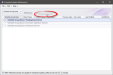
Schedule Group Name
The name assigned to the group update.
Maintenance
The update's Maintenance type. For example, Button, Item, or Department Maintenance.
Schedule Group Date
The most recent Group Date assigned to the update.
Object Name
The object's name. This value is Maintenance based. For example, in the case of an Item object, this column would contain the Item's Name as configured in Item Maintenance.
Table Name
The database table where the object is stored.
Column Name
The column where the changed value is stored.
Previous Value
If a change was made to an existing object, the Previous Value field displays the value prior to any modifications. The column will show a value of null if a new object has been created.
New Value
The most recent value that was input when modifying the object.
Last Modified
The date and time the object was last modified.
Modified By
The employee ID of the employee who last modified the object.
Within Maintenances that are capable of Scheduled Updates, buffer any Save by X minutes
Commits changes to the update group X minutes from now. The buffer period must be a minimum of five minutes and no greater than sixty minutes.
New Scheduled Update
Opens the Select/Edit Schedule Group window where users can Add, Delete, and Edit Schedule Groups and their Group Dates.
Delete Update Item
Deletes the selected update. For example, in the image below, the Item Description row has been highlighted and will be deleted from the update item. This option will not delete the Schedule Group or the Maintenance Update Group.
Delete All Updates for this Maintenance in this Schedule Group
Deletes all update items from the selected Maintenance within the Schedule Group. This option will not delete the Schedule Group.
Delete All Updates for this Schedule Group
Deletes all Maintenance updates within the Schedule Group. This option will not delete the schedule group, however, the Schedule Group will be removed from the Scheduled Updates Maintenance main window because it contains no Maintenance updates. The Schedule Group can be accessed when adding new updates.