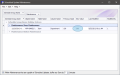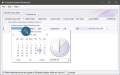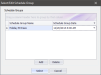Users can configure the New Value and Group Date fields from the Scheduled Updates Maintenance window.
- Open the Back Office.
- Click the Maintenances icon.
- Click the Scheduled Updates option.
To Update the New Value Field
Users can configure the New Value column of changes made to a Maintenance from the Scheduled Updates Maintenance window. The New Value column represents the change made to a specific field in a Maintenance. In the example below, the Item's Department was changed from department 100 (Previous Value) to department 300 (New Value) when configuring the scheduled update in Item Maintenance. We'll edit the New Value column to 500.
- In the Scheduled Update Maintenance window, expand the Schedule Group and Maintenance you wish to edit by clicking the expand arrows. In this example, click the expand arrow to the left of the Holiday Entrees Schedule Group and then click the expand arrow to the left of the Item Maintenance updates to display the Item Maintenance updates contained in the Holiday Entrees Schedule Group.
- Click the New Value field and enter a value. In this example, we'll update the value to 500.
- Click File > Save to save Scheduled Update changes.
To Update the Schedule Group Date
Users can configure the Group Date settings for a selected Schedule Group from the Scheduled Updates Maintenance window. Modifying this field will modify the Group Date for all updates within the Schedule Group.
- Click the Group Date drop down. The date/time selector drop down will open.
- Configure the Group Date and time settings, desired. After configuring your settings, click the OK button to apply the new settings.
To Edit Scheduled Updates
Users can also access Maintenances from the Scheduled Update Maintenance window in the Back Office by simply double-clicking a Maintenance Update. This will load the appropriate Maintenance. To edit Maintenance Updates, see To Edit Updates from a Maintenance, below.