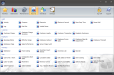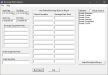Beverage Ratios Summary
Displays a ratio of beverages sold to the customer count. Users can also view the ratio of items purchased with no beverage, water, and user specified beverage columns. Users can specify and custom label beverages they would like shown as individual columns when entering their report settings.
Name: The name of the employee who sold the beverages.
Guests: The customer count by employee. This value is based on the number of seats assigned to each check or the customer count entered on the Front End, depending on your settings.
Edit Section Info > Force Entry of Customer Count will prompt the user to input the customer count on the Front End. This option can also be configured to automatically add the specified number of seats to the sale.
Edit Section Info > Track Customers by Seat will adjust the customer count when a seat is added to or removed from the sale on the Front End.
Settings 1 > Adjust Customer Number when adding removing seats automatically adjusts the customer count when seats are added to the sale or removed from the sale.
Bev %: The ratio of beverages sold to the customer count by employee.
Water %: The ratio of water sold to the customer count by employee. Users will need to configure a "Water" item in Item Maintenance.
No Bev %: The ratio of no-beverages sold to the customer count by employee. Users will need to configure a No Beverage item in Item Maintenance.
Totals: The total number of guests and total ratio of beverages sold to the customer count for all employees.