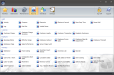Server Wage Audit
Display employee tips and gratuities, as well as the percentage of tips declared and the employee's average rate.
Employee: The employee's name as configured in Employee Maintenance.
Tippable Sls: The total dollar amount of tippable sales settled by the server. Items that have the Item is not "Tippable" option enabled in Item Maintenance will be excluded from this value. Additionally, the Server Wage Audit Report does not include Togo Sales or Togo Surcharges.
Chg Tips: The total dollar amount of charge tips earned by the employee, in the specified date and time range. See Enter Charge Tips for more information on adding charge tips to settled checks.
Cash Tips: The total dollar amount of cash tips earned by the employee, in the specified date and time range. See Enter Employee Tips for more information on declaring employee tips
Grats Tips: The total dollar amount of gratuities earned by the employee, in the specified date and time range. If non-tip wage data is present, it will be subtracted from the gratuity amount. See Edit Gratuity Amount for more information on adding a gratuity to a check.
Tot Tips: The total dollar amount of tips earned by the employee in the specified date and time range.
Decl %: The percentage of tips declared by the employee for the specified date and time range. Declared Tips/Total Tippable Sales = Percentage Declared
Avg Rate: The average rate earned by the employee. Calculated by adding wages earned and total tips and dividing by the hours worked: (Wages Earned + Total Tips) / Hours Worked.
Totals: The total tippable sales, charge tips, cash tips, gratuities, total tips, declared percentage, and average rate for all employees.