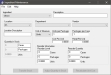Add New Ingredient
This topic will assist the user in creating a new ingredient within Ingredient Maintenance. You can assign vendors/suppliers from Vendor Maintenance to various ingredients to track inventory and generate the Reorder Report.
 How to Add a New Ingredient
How to Add a New Ingredient
- Open the Back Office.
- Click the Maintenance icon.
- Click Ingredient Maintenance.
- In the Ingredient drop down menu, select New.
- Enter an item description in the Description field.
- Select an existing location from the Location drop down or enter a new location in the Location Description field.
- If desired, enter the ingredient's Department in the drop down.
- If you wish to use the inventory/reordering functions, select a vendor/supplier from the Vendor drop down.
- Select a Unit of Measure from the drop down. Your selection will be reflected in the Per Package, Per Case, and Cost Per fields. The image below reflects the Units selection.
- Enter the Units Per Package, Packages Per Case, Cost Per Unit, and Retail Per Unit.
- In the Quantity in Stock section, enter the quantity of the ingredient currently in inventory.
- In the Reorder Information section, enter the quantity of cases, packages, units, etc. that will trigger the system to place the ingredient on the Reorder Report.
- In the Reorder Quantity section, enter the quantity of cases, packages, units, etc. to be ordered when inventory reaches the defined Reorder Level.
- Click File > Save.
Open topic with navigation