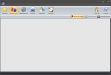Dashboards allow users to create a quick access point for customized charts and graphs, Favorites pages, and text displays. New Dashboards open with 4 cells by default.
The image below is an example of a Dashboard screen with no configured cells. The contents of each cell in the Dashboard can be configured by clicking
the ![]() (Edit icon) . Users can also configure a Refresh Interval, set
to automatically refresh the data within the cell, or you can click the
blue
(Edit icon) . Users can also configure a Refresh Interval, set
to automatically refresh the data within the cell, or you can click the
blue ![]() (Refresh icon) to force
a refresh of your data for that cell. Clicking the
(Refresh icon) to force
a refresh of your data for that cell. Clicking the ![]() (Delete icon) will remove the cell, which cannot be undone. If you want to change which Dashboard Item is showing in a cell, use the Edit icon.
(Delete icon) will remove the cell, which cannot be undone. If you want to change which Dashboard Item is showing in a cell, use the Edit icon.