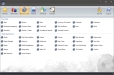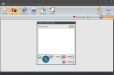Adding Back Office Dashboard Pages
FPOS Dashboards consists of cells. The content of each cell in Dashboards can easily be edited by clicking the Edit Dashboards button. Users can edit the Dashboard Page name, as well as the employees the dashboard page is accessible to.
 How to Add a Page to the Dashboard
How to Add a Page to the Dashboard
- In the Back Office, click the Dashboards icon.
- Click the Edit Dashboards button.
- When the Configure Dashboard Pages window appears, click the New button.
- When the Add New Dashboard Page window appears, enter a Dashboard page name in the Page Name field. The Page Name will be displayed on the page navigation tab in the Dashboard home screen.
- Assign users to the Dashboard page by clicking the check box next to the individual user(s) in the Assigned To list or click the Toggle Selected button to check or uncheck all users.
- Click the Save button.
- In the Configure Dashboard Pages window, click the Close button. You may need to Sign Off and sign back in to the Back Office to display the dashboard. Remember that only employees assigned to the Dashboard in step 5 will be able to see the Dashboard.
 How to Edit a Dashboard Page
How to Edit a Dashboard Page
- Open the Back Office.
- Click the Dashboards icon.
- Click Edit Dashboards. The Configure Dashboard Pages dialog opens.
- Select a dashboard page from the list box and click the Edit button.
- In the Edit Dashboard Page window, edit the page settings, then click the Save button.
- Click the Close button to close the Configure Dashboard Pages window and refresh the current Dashboard display.
Open topic with navigation