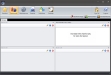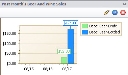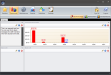The Top/Bottom Movers option displays top or bottom selling items in a pie chart format for up to ten records. Top/Bottom Movers can be set to show either individual items or departments and are grouped by units sold or dollars sold. The pie chart's data is automatically updated according to the number of minutes set in the Dashboard Refresh Interval (In Minutes) field or by clicking the Refresh icon at the top of the cell. Only records from the current day will be shown. If no items have been sold during the current day, any cells displaying Top/Bottom Movers will be blank until an item is sold.
- From the main Dashboards window, select a cell to configure. Click the Edit icon to edit the blank cell.
- When the Edit Dashboard Item window appears:
- Enter a title for the selected cell in the Dashboard Title field. This title will be displayed at the top of the cell.
- Set a refresh interval using the Dashboard Refresh Interval (In Minutes) setting. This determines how often data in the specified cell will update.
- Select Top/Bottom Movers from the Dashboard Item drop down.
- Configure the Top/Bottom Movers settings, then click the Save button.
- Data Settings
specify which data will be shown in the Top/Bottom Movers display.
- Data Selection Type allows the user to display by Top Selling Items or Bottom Selling Items.
- Selection By allows the user to display by Individual Items or Department.
- Group Selection By allows the user to display by Units Sold or Dollars Sold.
- Number of Records allows the user to select how many records to display.
- Pie Chart Settings specify the pie chart display settings.
- Draw Pie As allows the user to display the pie chart in 2D or 3D.
- Explode Pie Points allows the user to define a section of the pie chart to emphasize.Select from: None, All, Highest Value, or Lowest Value.
- Color Pie As allows the user to set the color to be either Multi Colored or One Color.
- Pie Depth sets the depth of the pie chart when displaying a 3D Pie Chart.
- Single Color allows the user to set the color of the pie chart when Color Pie As is set to One Color.
- Show Legend displays a legend when checked.
- Show Labels displays labels for pie chart items when checked.

- Data Settings
specify which data will be shown in the Top/Bottom Movers display.
To re-size cells, click and drag the cell borders, as shown in the image below.