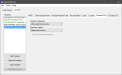Signature Pad
The Signature Pad tab allows the user to select a Prompt for Signature option when using a signature capture pad. Users must select the Media Prompts for Customer Signature option in Media Maintenance to configure the Front End to prompt for a signature when settling with a specific media type.
 How to Configure Signature Pad Settings
How to Configure Signature Pad Settings
- Open the Back Office.
- Click Settings.
- Select System Devices.
- Click the Terminals tab.
- Click the Signature Pad tab.
- In the Prompt for Signature drop down, select a signature prompt option. The Prompt for Signature option is intended for use signature capture peripherals.
- After payment processing prompts for a signature after processing the payment.
- Before payment processing prompts for a signature before processing the payment.
- In the Signature Capture drop down, select a capture option. Signature capture options are intended for use with tablet devices.
- Capture with Device allows the user to capture the customer's signature using a signature capture peripheral connected to the server or a terminal.
- Capture on Terminal allows the user to capture the customer's signature using the tablet device.
- Capture on Terminal Upside Down allows the user to capture the customer's signature using the tablet device. The signature capture screen will automatically rotate 180°.
- When enabled, Prompt For Amount Approval will prompt the user to approve the sale total and tip amount prior to authorizing the payment. This option is for use with tablet devices.
- Select File > Save.
Open topic with navigation