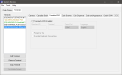Canadian EMV
Users will need to set up their Canadian EMV processor and device for each terminal in System Devices.
 How to Configure EMV Settings in System Devices
How to Configure EMV Settings in System Devices
- Open the Back Office.
- Click Settings.
- Select System Devices.
- Click the Terminals tab.
- Click the Canadian EMV tab.
- Check the Terminal is EMV Enabled check box to enabled Canadian EMV.
- Enter your Merchant ID provided by your processor.
- Enter the terminal that the EMV will be assigned to in the Terminals field.
- Select a communication port to connect the EMV to in the Comm Port drop down.
- Select a language to use from the Language drop down.
- Check the Prompt for Tip option, to prompt for tip entry when settling with Candian EMV.
- Check the Override Duplicate Transactions option to allow duplicate transactions to be processed.
- Click File > Save.
Open topic with navigation