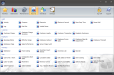Item Costing Summary
Displays items sold by weight or quantity sold, the sales price,
Item Number: The Item Name as configured in Item Maintenance; sorted by Group and Department as configured in Department Maintenance.
Description: The Description as configured in Item Maintenance.
Qty Sold: The amount of the item sold, by weight or quantity, based on the Scalable Items option selected when configuring the report.
Cost: The Item Cost per item as configured in Item Maintenance. This is the cost to produce the item.
Tot Cost: The total dollar amount of the specified item sold. Total Cost = Cost * Qty Sold
Retail: The item's Default Price as configured in Item Maintenance.
Tot Retl: The total dollar amount of the specified item sold. This total is based on the sale price of the item and will calculate any price level changes, coupons, or discounts that were applied to the item.
% Cost: The percentage of cost that is represented by the total retail amount sold. Percent Cost = Total Cost/Total Retail
% Dpt Tot: The percentage of the department sales the specified item represents
% Tot Sls: The percentage of all sales for all departments that the specified item represents
Dept Totals: The total quantity or weight sold, cost, retail, percentage of cost, and percentage of total sales from the specified department.
Group Totals: The total quantity or weight sold, cost, retail, percentage of cost, and percentage of total sales from the specified group.