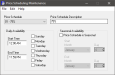Creating a Price Schedule
This topic will assist the user in creating a new pricing schedule in Pricing Schedule Maintenance. Users can configure both Daily and Seasonal Availability schedules. Pricing Schedules can be viewed by item in Item Maintenance.
 How to Create a New Price Schedule
How to Create a New Price Schedule
- Open the Back Office.
- Click the Maintenance icon at the top of the dashboard.
- Click Price Scheduling Maintenance.
- Select a blank schedule number from the Price Schedule drop down.
- Enter a description for your new pricing schedule in the Price Schedule Description field. There is a thirty character limit in this field, however, only the first ten characters will be displayed in the pricing table in Item Maintenance.
- In the Daily Availability options:
- Enter a Start Time and End Time.
- Select the Days you would like the schedule to be in effect.
- If desired, in the Seasonal Availability options:
- Select the Price Schedule is Seasonal check box to activate Seasonal Availability pricing.
- Enter a beginning Month and Day and ending Month and Day.
- Click File > Save.
Open topic with navigation