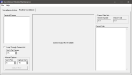Realtime Surveillance
Realtime Surveillance allows the user to access a live video feed of a terminal from a remote location. A log of the videos captured can be stored for security purposes.
 How to Set Up Realtime Surveillance
How to Set Up Realtime Surveillance
- Open the Back Office.
- Click the Maintenance icon.
- Click Surveillance Module.
- Click the Realtime Surveillance tab.
- The Terminal/Camera list displays all active cameras and their corresponding terminals. Each terminal can have up to four cameras attached.
- Select the Loop Through Camera List check box allows you to automatically scroll through the camera list and switch between the views of the cameras.
- Enter a value in the Sec's Per Camera field. When using the Loop Through Camera List option, this field defines how many seconds each camera will display before switching to the next camera.
- In the Manual Capture options, configure your manual capture recording options:
- Sec's Prior Defines the number of seconds prior to selecting the Capture Now button that will be saved .
- Capture Sec's Defines the total number of seconds after selecting the Capture Now button that will be saved.
- Click the Capture Now button to begin a manual recording.
- The Current Sale Info section will display the Check Number and Check Total as they are entered on the Front End.
- The Current Sale window displays the sale as it is being entered into the system from the Front End.
Open topic with navigation