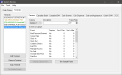Cameras
The Cameras tab of System
Devices designates which terminals have cameras attached and what
events that camera should capture. In order for the camera to be operational it must first be configured
in the System Devices with a Terminal, Description, Frame Rate, and Event
to Capture. Users will also need to specify Camera Allocation Controls in Hardware Settings.
 How to Configure Cameras
How to Configure Cameras
- Open the Back Office.
- Click Settings.
- Select System Devices.
- Click the Terminals tab.
- Click the Cameras tab.
- Select the camera you are setting up or editing from the Camera drop down.
- Type in a description in the Description
field which will help you easily identify this camera.
- Set a Frame Rate in the frame
rate box. A frame rate of 5 is suggested.
- In the Events
to Capture grid, select the event you want to capture. You will need to configure settings for each event you wish to capture. You can press CTRL and select multiple Events at once to setup multiple Events with the same configuration.
- Click the Change Capture Info
button and configure your settings for the highlighted event. After you have configured your settings, click the OK button.
- Set the Capture drop down to Yes to capture an event. You can also change an event to not be captured by selecting No.
- Select how many Sec's Prior to, and Sec's After, the event you want the camera to record.
- Click the Get Sample Frame button
to see a frame capture sample. This option allows you to test camera positioning and visibility.
- Click on File > Save.
Open topic with navigation