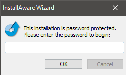Installing FPOS
Microsoft Windows Vista/Windows 7/Server 2008
After installing or updating Future Fusion SQL 2008, install the FPOS software. If you are installing Future Fusion on a Windows 7 device, see Configuring Windows 7 for more information.
 How to Install Future Fusion
How to Install Future Fusion
- Navigate to the Dealer Portal and click the Software tab > FPOS folder > Fusion50 folder.
- Download and run the Fusion-5.x.x.x-x64.zip(64 bit OS) or Fusion-5.x.x.x-x86.zip (32 bit OS).
- When the InstallAware Wizard prompt appears, enter the installation password and click OK. The InstallAware Wizard will verify the contents of the setup package.
- When the Future Fusion Prerequisites window appears, click the Next button to begin the installation process.
- When the Welcome screen appears, click the Next button.
- Select the check box next to I accept the terms of the License Agreement and then click the Next button.
- In the Select Features to install section, select an install option and then click Next.
- The Store Server houses the database for the site. The Server is also used for credit card processing.
- The Store Backup Server houses the primary database information for the site. It is used when the Store Server is unavailable and allows the point of sale system to function until the Store Server becomes available again.
- The Terminal houses the Front End where employees will enter orders and perform other sales functions.
- The Enterprise Server houses the database for the Enterprise sites. This option requires an Enterprise license.
- Select Features to install and then click the Next button.
- Enter a Product install path or use the default path shown. Then click the Next button.
- Enter a Start Menu group name or use the default name shown below.
- Select a Create shortcuts for option.
- All users of this computer allows all computer users to see and use the software.
- Just me allows only the current user to see and use the software.
- Click the Next button.
- When the Ready to update screen appears, click the Next button. Future Fusion will begin installing.
- When the installation has completed, the Setup is complete window will appear. Future POS, Inc. suggests enabling the Restart Now option. Click the Finish button to complete the installation process and restart the system.
Open topic with navigation