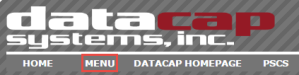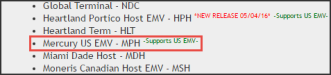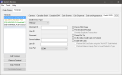- Launch the Back Office > Settings > System Devices > Terminals > Credit/EMV tab.
- Select the Terminal you wish to configure, then under the Credit Device Type drop down, select Mercury .
- Enter the Merchant ID, which is obtained from Mercury.
- Enter the Server Address, which is the IP address of the Store Server NETePay is installed on.
- Enter the Lane ID, which is obtained from Mercury.
- Choose the Com Port, which is the Communication Port the Pin Pad is connected to.
- This step should be completed on each terminal using EMV.
- Select the options you wish to use, and click File > Save.
Mercury EMV Check Boxes Explained
Print to POS Printer
If not checked, the auth receipt from system settings will be printed. If checked, the host response to printer will be printed.
Print Declined Receipts
If checked, will print a receipt for each decline from the host.
Prompt For Tip
If checked, the device will prompt for tips to be added.
Do Not Allow Credit Card on Frontend
If checked, this will allow other cards to be swiped on the Front End. Credit Cards will be prompted to use the Chip Reader on the pin pad.
Enable Gift Cards
If checked, this will allow bank gift cards to be swiped on the device.
Perform Gift Card Sales using the "No NSF" Sale Method
If checked, one can settle to a bank gift card media using the "No NSF" Sale Method option. This option will permit one to settle a sale using the remaining balance of bank gift cards as partial payments on the sale total.
Perform Balance Inquiry Prior to Issue/Reload to Type
If checked, this will allow cards with balances to be reloaded. With this option enabled, the user
will be able to perform both functions using the Issue a Bank Gift Card button. If this option is disabled,
the user will need two separate buttons - one to reload and one to issue.