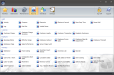Customer Charge Summary
Displays details about customer charges completed, by charge, in the specified date/time range. Users can perform customer charges, payments, and adjustments from the Back Office using Customer Maintenance.
#: The customer's number as configured in Customer Maintenance.
Last Name: The customer's last name as configured in Customer Maintenance.
First Name: The customer's first name as configured in Customer Maintenance.
MI: The customer's middle initial as configured in Customer Maintenance.
Badge: The customer's badge as configured in Customer Maintenance.
User Data: The customer's User Data as configured in Customer Maintenance.
Check Number: The check number the transaction was associated with.
Media Date: The date (mm/dd/yyyy) and time (hh:mm:ss) the customer charge was completed.
Media Total: The total transaction amount.
Trans Type: The type of customer transaction performed (charge, payment, or adjustment).
Customer Totals Summary
Displays a condensed summary of customer charges completed in the specified date/time range.
#: The customer's number as configured in Customer Maintenance.
Last Name: The customer's last name as configured in Customer Maintenance.
First Name: The customer's first name as configured in Customer Maintenance.
MI: The customer's middle initial as configured in Customer Maintenance.
Badge: The customer's badge as configured in Customer Maintenance.
User Data: The customer's user data as configured in Customer Maintenance.
Total: The store charge balance as of the report end date and time. Any customer charges, payments, or adjustments entered in advance but not yet processed, will not be displayed. As of version 5.0.95.0, the Customer Charge Report will display customer credits (represented as negative values).