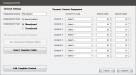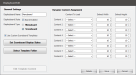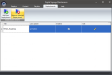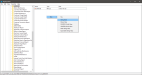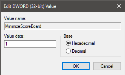There are two types of Displayboards, Menuboards and Scoreboards.
- Menuboards display content uploaded to Digital Signage Maintenance via the Back Office. Menuboard. Content can include .jpg, and .png images, web URLs, shockwave files, and a variety of other file types.
- Scoreboards display sales information including items sold, price, and sale total, as the sale is rung up on the Front End.
With the addition of the Digital Signage Editor, users can create Scoreboards and Menuboards via the Editor or Create Custom HTML Templates. Once a Displayboard has been saved, it will be added to the Displayboards list and can then be added to Displays from the Displays tab.