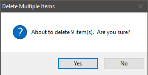Deleting Items
Users can delete a single item or multiple items from Item Maintenance.
 Once items have been deleted, they cannot be restored and must be created as new items.
Once items have been deleted, they cannot be restored and must be created as new items.
 How to Delete a Single Item
How to Delete a Single Item
- Open the Back Office.
- Click the Maintenance icon.
- Click Item Maintenance.
- Select an item to delete from the Item Name drop down.
- Click Edit > Delete.
- The system will prompt the user to verify the deletion. Select Yes to delete the
item or select No to cancel.
 How to Delete Multiple Items
How to Delete Multiple Items
- Open the Back Office.
- Click the Maintenance icon.
- Click Item Maintenance.
- Click on the Edit menu.
- Select Delete Multiple.
- Select items to delete by clicking the item or use Select by Mask and De-Select by Mask buttons. See Select/De-Select by Mask for more information.
- Click OK to delete the selected items.
- When the confirmation dialog opens, click Yes to confirm the deletion or No to cancel.
Open topic with navigation
 Once items have been deleted, they cannot be restored and must be created as new items.
Once items have been deleted, they cannot be restored and must be created as new items.  Once items have been deleted, they cannot be restored and must be created as new items.
Once items have been deleted, they cannot be restored and must be created as new items.