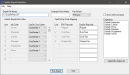SaaShr Payroll Interface
The SaaShr Payroll Interface allows the user to export FPOS payroll data for use with the SaaShr accounting software.
 How to Use the SaaShr Payroll Interface
How to Use the SaaShr Payroll Interface
- Open the Back Office.
- Click the Interfaces icon.
- Click the SaaShr Payroll option.
- Enter a file path and name in the Export File Name field.
- Enter the Company Short Name assigned by Allevity HR & Payroll (SaaShr).
- Select a Pay Period from the drop down. Users can select from up to eight previous pay periods.
- (Optional) Select the Show SSN on Export check box to display the employees' social security numbers on the export.
- Select Employees to include in the export or click the Select/De-Select All button to select or de-select all employees.
- Configure the SaaShr Payroll Job Codes settings:
- The Job Code fields will populate based on the Job Codes configured in Job Codes.
- Select a SaaShr Cost Center from the drop down.
- Configure the SaaShr Pay Code Mapping settings:
- The FPOS Paycode fields will populate automatically.
- Enter the associated SaaShr Paycode value from the SaaShr accounting software.
- Click the Run Export button. A success dialog will be displayed when the file has been successfully created.
Open topic with navigation