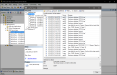The Object Explorer pane is located to the left side of the screen in SQL Server Managment Studio. Object Explorer uses a tree structure to group information into folders. To expand folders and view the contents, click the plus sign (+) or double-click the folder. Right-click folders or objects to perform common tasks. Double-click objects to perform the most common task. Components of the Object Explorer pane are explained in more detail in the links below.
Within each database, users can select tables to view. Each table contains a primary key, made up of one or more columns contained in the table.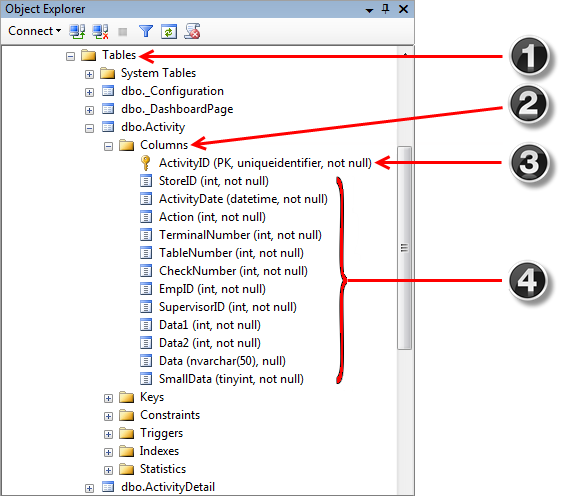

|
The Tables folder
|

|
The Columns Folder
|

|
The Primary Key
|

|
Columns
|
Within each database, users can configure database security constraints. Contained within the Security folder, is the Users folder which lists all users who have access to the selected database. Double-clicking a user (or right-clicking the username and selecting Properties from the submenu) will open the Database User Profile window. You can use the Database User Profile window to view and edit user schemas at the database level.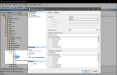
Within each server, users can view all logins for the current SQL Server connection. Double-clicking a login (or right-clicking the login and selecting Properties from the submenu) will open the Login Properties window. Users can view and edit login schemas at the server level using the Login Properties window.
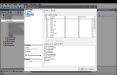
Within each server, under the Management folder, are the SQL Server Logs. Double-clicking a log (or right-clicking the log and selecting Properties from the submenu) will open the Log File Viewer window. Users can view and export log files at the server level using the Log File Viewer window.