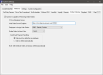Online Ordering
The Online Ordering tab allows users to configure settings for placing online orders.
 How to Configure Online Ordering Settings in the Back Office
How to Configure Online Ordering Settings in the Back Office
- Open the Back Office.
- Click Settings.
- Select System Settings.
- Click the Interfaces tab.
- Click the Online Ordering tab.
- Check the System is
Capable of Receiving Online Orders check box.
- Enter the Web Order Server Endpoint address provided. Note that there is a 127 character limit.
- Select an employee from the Employee to Assign Web Orders drop down.
- Set the Online Order List Item Color to the color online orders will be displayed in when using the Recall Closed Check or Retrieve Sale buttons.
- Under Credit Card Payment Handling choose either, Sale must be settled by an employee or Sale is settled automatically for web orders.
- Sale must be settled by an employee is the default option and requires the sale to be settled by an employee. Using this option, credit cards perform a pre-auth and the sale is left open for an employee to settle.
- Sale is settled automatically will automatically settle the sale.
- Click File > Save.
Open topic with navigation