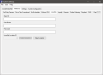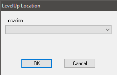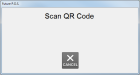LevelUp
LevelUp is a payment network that allows customers to pay using their smartphone or tablet device. LevelUp requires FPOS software version 5.0.93.0 or higher, as well as a 2D barcode scanner which must be configured as a Serial scanner in System Devices. See System Devices > Scanner for more information on configuring a barcode scanner. For more information on LevelUp for businesses, visit the LevelUp website, https://www.thelevelup.com/business.
 How to Configure LevelUp in System Settings
How to Configure LevelUp in System Settings
- Open the Back Office.
- Click the Settings icon.
- Click System Settings.
- Select the Interfaces tab.
- Select the LevelUp tab.
- Enter the Client ID, User Name, and Password provided by LevelUp.
- Click the Select Location button.
- When the drop down appears, select the store's location then click OK. This will populate the LevelUp Location ID field.
- Click File > Save.
Closing the System Settings window will clear the Client ID, User Name, and Password fields for security purposes. Only the LevelUp Location ID will be displayed when opening the LevelUp tab subsequent times.
 How to Configure LevelUp in Media Maintenance
How to Configure LevelUp in Media Maintenance
- Open the Back Office.
- Click the Maintenance icon at the top of the dashboard.
- Click Media Maintenance.
- Select an empty media slot from the Media drop down.
- (Required) In the Receipt Description field, enter a description. This description will be used on receipts and for reporting. For example, LevelUp.
- (Required) Enter a Halo amount. This is the
highest dollar amount that is allowed to be tendered to this media.
- (Required) Enter a Lalo amount. This is the
lowest dollar amount that is allowed to be tendered to this media.
- (Required) Select the Media is LevelUp radio button, shown below in red.
- Finish configuring media setting as desired. Then, select File > Save.
 How to Settle a Sale with LevelUp on the Front End
How to Settle a Sale with LevelUp on the Front End
- On the Front End, ring up a sale, then select the Settle Check button.
- When the Settle Check screen appears, select the LevelUp media button. The QR code dialog will appear.
- When the Scan QR Code dialog appears, scan the customer's QR code from their device. The sale will settle automatically.
Open topic with navigation