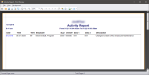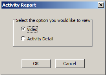Log Activity Detail
A new feature of the Activity Report is the ability to log changes to the database. The activities logged include changes to: Employee Maintenance, Item Maintenance, Sales Tax Maintenance, Media Maintenance, System Devices, and System Settings.
 How to Enable Detailed Logging
How to Enable Detailed Logging
- Open the Back Office.
- Click Settings.
- Select System Settings.
- Click the Settings tab.
- Click the Settings 1 tab.
- Check the box for Log Activity Detail.
- Click File > Save.
 How to View Activity Details
How to View Activity Details
- Open the Back Office.
- Click Reports.
- Select Activity.
- Choose the Employees and Activities to view on the report and set the time/date preferences.
- Click Run Report. In the example below, on 1/21/16 at 8:41 AM the employee with ID 5, named Programmer Default, made a change in Employee Maintenance .
- To view the change made, double-click the Date by the record you wish to view. If you have a 3rd Party Camera enabled, a prompt to choose to view either the Video or the Activity Detail will be displayed.
The log shows an Employee Middle Initial being added.
Open topic with navigation