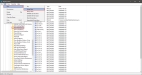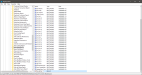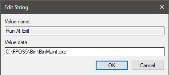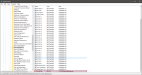Run at Exit
Users can set up parameters within the Registry that will run or open another file when exiting Item Maintenance. The example below demonstrates the setup of a Registry Key that will open Button Maintenance when closing Item Maintenance.
 How to Run an Application at Exit
How to Run an Application at Exit
- Open Registry Editor. (In Windows 7, click the Windows Start button, type Run in the Search field, type regedit
in the Run dialog, and then click the OK button.)
- Navigate to HKEY_Local_Machine > Software > Future P.O.S > Item Maintenance for 32-bit machines or HKEY_Local_Machine > Software > Wow6432Node > Future P.O.S > Item Maintenance for 64-bit machines.
- Click Edit > New > String Value.
- Enter Run At Exit as the registry key name.
- Double-click the Run At Exit registry key.
- Enter the path of the application to be executed when closing Item Maintenance. For this example, enter \FPOS5\Bin\BtnMaint.exe to open Button Maintenance when Item Maintenance is closed.
- Click OK. The new string will be displayed in the list.
Open topic with navigation