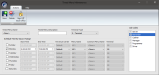Timed Menu Maintenance
Timed Menu Maintenance allows the user to temporarily replace the default Home Menu, upon Sign On to the Front End, with a scheduled menu. (Ex: During Specials.)
 How to Create a Timed Menu
How to Create a Timed Menu
- Open the Future Fusion Back Office.
- Click Maintenance.
- Click Timed Menu under Other Maintenances.
- Under Timed Menu Name select <New> to create a new Timed Menu or select the name of an existing Timed Menu from the drop down to edit it.
- For a <New> Timed Menu enter a Timed Menu Description, which will serve as the Timed Menu Name once it is saved.
- Select the Terminal Type.
- Under Schedule Time By Days In Range select the checkbox next to the days of the week on which you want this particular Timed Menu to appear upon Sign On.
- For each day you have selected, set the StartTime, EndTime, and choose the Revenue Center.
- Choose the menu you wish to have appear upon Sign On under the Menu Name dropdown.
- Choose the Common Menu Name (if you are using one).
- Choose the Terminal.
- Under Job Codes check the checkbox next to the job code(s) you want the Timed Menu to appear for.
- Click Save.
 How to Delete a Timed Menu
How to Delete a Timed Menu
- Under Timed Menu Name select name of the Timed Menu you wish to delete.
- Click the Delete button at the top of the dialog box.
Open topic with navigation