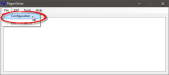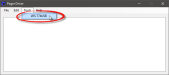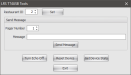Pager Driver
The Pager Driver Interface allows the user to configure pager settings and send messages to pagers from the Back Office.
The Pager Driver Interface will only run upon FPOS start up if the pager device is connected to Terminal 99.
 How to Configure the Pager Driver Interface
How to Configure the Pager Driver Interface
- Open the Back Office.
- Click the Interfaces icon.
- Click Pager Driver.
- Click the File menu and select the Configuration option.
- In the Pager Configuration window, configure your settings and click OK:
- Queue Check Interval: Defines how often the driver will check for new messages in the queue.
- Maximum Queue Size: Defines the maximum number of messages that can be sent at one time.
- Maximum Send Retries: Defines the maximum number of attempts the pager will make to send a message.
- Maximum Display Items: Defines the maximum number of messages the Pager Driver Interface can display.
- In the Pager Driver window, click the Tools menu and select the LRS T74USB option.
- In the LRS T74USB Tools window appears, enter your Restaurant ID and click the Set button. Your Restaurant ID will be provided when you purchase your device.
- Enter the Pager Number. The Pager Number can be found on the device.
- Enter your Message in the text field and click the Send Message button.
- You can also select from the general device settings buttons:
- If you are experiencing message errors, click the Turn Echo Off button.
- The Reset Device button will reset the pager to its default settings.
- The Get Device Stats button displays the device's current statistics.
- Click the Exit button.
Open topic with navigation