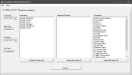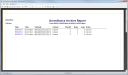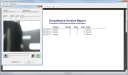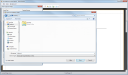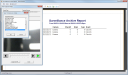Surveillance Archive
The Surveillance Archive enables users to search through surveillance videos that have been saved. The Surveillance Archive also keeps videos in a log that is searchable by date, time, and employee.
 How to Search the Surveillance Archive
How to Search the Surveillance Archive
- Open the Back Office.
- Click the Maintenances icon .
- Click Surveillance Module.
- Click the Surveillance Archive tab.
- Select a Start Dateand End Date.
- Select a Start Time and End Time.
- Select an employee from the Employees list. You can also use the Select/De-Select All button to choose all of the employees to view.
- Select a camera from the Terminals/Cameras. You can also use the Select/De-Select All button to choose all of the cameras to view.
- Select an activity from the Exceptions list. You can also use the Select/De-Select All button to choose all of the activities to view.
- Click the Search button to generate the Surveillance Archive Report.
 How to Export Surveillance Archive Video
How to Export Surveillance Archive Video
- From the Surveillance Archive Report, double-click the Date of the Event you wish to view. The View Captured Video window will appear.
- Click the Export to .AVI button to export the video as an .AVI file. The Export Surveillance window will appear.
- In the Export Surveillance window, select a location to save the file to and then enter a File name.
- Then click the Save button. The Select Compression Codec window will appear.
- Select a codec from the list, then click OK.This is the codec that will be used to convert the video to .AVI. You must download the codec - codecs are not included in the FPOS software. The video will be exported to the specified location.
Open topic with navigation