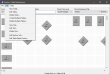Create Multiple Tables
The Create Multiple Tables option allows users to create multiple tables with the same configurations in Section/Table Maintenance.
 How to Create Multiple Tables
How to Create Multiple Tables
- Open the Back Office.
- Click the Maintenances icon.
- Click Section/Table Maintenance.
- Click the Edit menu.
- Select the Create Multiple Tables option.
- Configure your table settings in the Create Multiple Tables window:
- The Table Prefix will be appended before the Start Table #. The Table Prefix will be displayed on the table on the Graphical Store Layout.
- The Table Suffix will be appended after the Start Table #. The Table Suffix will be displayed on the table on the Graphical Store Layout.
- The Section field will assign a section number to each table. The table's section will be displayed on the table on the Graphical Store Layout. Section numbers are used to define employee serving responsibilities.
- Define the maximum # of Seats available at the tables.
- Enter the Start Table # and End Table #. The table number will be displayed on the table on the Graphical Store Layout.
- The # of Columns option allows the user to arrange the tables evenly, vertically and horizontally.
- The Tables are Non-Smoking option allows the user to define tables as non-smoking. This is used in Reservation Maintenance to assign customers First Available Non-Smoking reservations.
- Select a Table Shape/Size from the list box.
- When you have finished configuring your settings, click OK.
- In the Section/Table Maintenance window, click File > Save.
Open topic with navigation