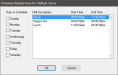Schedule Multiple Days
This function allows the user to schedule an employee for a selected shift multiple days of the week.
 How to Schedule Multiple Days
How to Schedule Multiple Days
- In the Back Office, click Maintenance > Schedule.
- When the Schedule Maintenance window appears, select the employee you would like to schedule multiple days for. You may need to change the Job Code drop down in order to view the employee.
- Right click the day you would like to schedule multiple days for.
- When the Schedule menu appears, click the Schedule Multiple Days menu item.
- Click the shift you would like to add.
- Click the check boxes next to the days you would like to schedule the selected shift for.
- Click the OK button.
- The shifts should now be listed on the Schedule Maintenance table.
Open topic with navigation