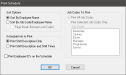Print Schedule
Users can print employee schedules using the Print Schedule option.
 How to Print an Employee's Schedule
How to Print an Employee's Schedule
- In the Back Office, click Maintenance > Schedule.
- When the Schedule Maintenance window appears, select File > Print Schedule.
- When the Print Schedule dialog appears, select your preferred settings.
- In the Sort Options section:
- Sort By Employee Name: This option will sort the schedule printout in alphabetical order by employee name.
- Sort By Job Code/Employee Name: This option will sort the schedule printout by employee job code, then alphabetically by name.
- Page Break Between Job Codes: This option will insert a page break between employee job code types.
- In the Schedule Info to Print section:
- Print Shift Description Only: This option will only print the shift on the schedule printout.
- Print Shift Description and Shift Times: This option will show all information about the shifts printed.
- Print Employees ID's on the Schedule: This option prints the employee's ID number on the schedule printout.
- In the Job Codes To Print section:
- Print All Job Codes: This option will print all job code schedule printouts.
- Print Selected Job Codes Only: This option will only print the job code schedule printouts for the job codes that have been selected in the Job Codes menu.
- Click the OK button to save your changes.
Open topic with navigation