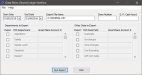Great Plains General Ledger Interface
The Great Plains General Ledger Interface allows the user to export FPOS sales data for use with the Great Plains General Ledger software.
 How to Use the Great Plains G/L Interface
How to Use the Great Plains G/L Interface
- Open the Back Office.
- Click the Interfaces icon.
- Click the Great Plains G/L option.
- Select a start date from the
Start Date drop down.
- Select an end date from the
End Date drop down.
- Enter a path and file name in the Export File Name field.
- Enter the Store ID in the Store Number field.
- Enter the Cash Account name, as configured in the Great Plains G/L software, in the G.P. Cash Accnt field.
- In the Departments to Export section:
- Check the Export check box to enable the selected values for export.
- The Future POS fields are populated from Department Maintenance.
- Enter the Great Plains Account # associated with
the specified Future POS field.
- In the Other Data to Export section:
- Check the Export check box to enable the selected values for export.
- The Future POS Data Fields are populated automatically.
- Enter the Great Plains Account # associated with the specified Future POS Data Field.
- Click the Run Export button. A success dialog will be displayed when the file has been successfully created.
Open topic with navigation