Adding Back Office Favorites
The steps below will guide you through adding a Page and a Group to your Favorites. Favorites are organized into pages and displayed as tabs at the top of the Favorites window.
 How to Add a New Page to Favorites
How to Add a New Page to Favorites
- Click the Favorites icon.
- Click the Edit Favorites button located on the right side of the window.
- The Configure Favorites dialog opens. Click the New button under the Pages & Groups list box on the left.
- The Adding New Favorites Page dialog opens. Give your new page a Page Name and assign it to the appropriate Employee(s) by checking the box next to their name.
- Click Save to save the new Page.
 How to Add a New Group to Favorites
How to Add a New Group to Favorites
- Click on the Edit Favorites button located on the right hand side of the Favorites window.
- Highlight the name of the new page you just created and click the Add New Group
 button.
button.
- Give your group a Group Name and click Save.
- You should now see a yellow folder under your page with the name you entered.
- You are now ready to add Favorites to this group. Click the Add New Favorites
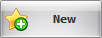 button under the Selected Group Items list box on the right.
button under the Selected Group Items list box on the right.
- Select the options for your Favorite in the Add New Favorite dialog and click Save Favorite.
Open topic with navigation
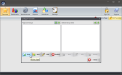

 button.
button.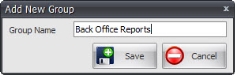
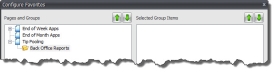
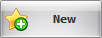 button under the
button under the